Welcome to code with wadood. code with wadood is a platform where you can learn code.
Let's start today's blog
Is the topic of our today's blog is
Topic 1
What is python ?
Python is a widely used high-level programming language. Python is popular programming language in the world.
Topic 2
To write and execute code in python, we first need to install Python on our system.
Installing Python on Windows takes a series of few easy steps.
Step 1 − Select Version of Python to Install
Python has various versions available with differences between the syntax and working of different versions of the language. We need to choose the version which we want to use or need. There are different versions of Python 3 available.
Step 2 − Download Python Executable Installer
On the web browser, in the official site of python
Python official website Download link : https://www.python.org/downloads/
Move to the Download for Windows section.
All the available versions of Python will be listed. Select the version required by you and click on Download. Let suppose, we chose the Python 3.9.1 version.
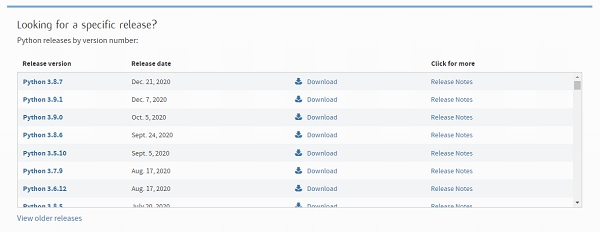
On clicking download, various available executable installers shall be visible with different operating system specifications. Choose the installer which suits your system operating system and download the installer. Let's suppose, we select the Windows installer(64 bits).
The download size is less than 30MB.
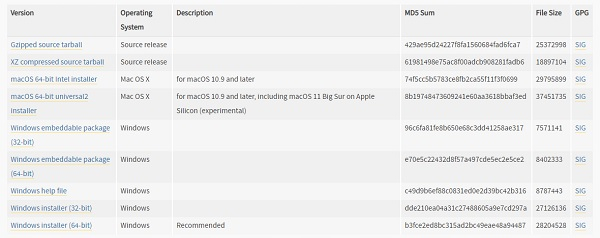
Step 3 − Run Executable Installer
We downloaded the Python 3.9.1 Windows 64 bit installer.
Run the installer. Make sure to select both the checkboxes at the bottom and then click Install New.
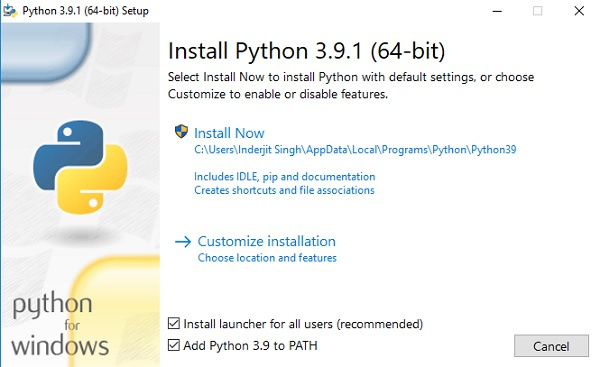
On clicking the Install Now, The installation process starts.
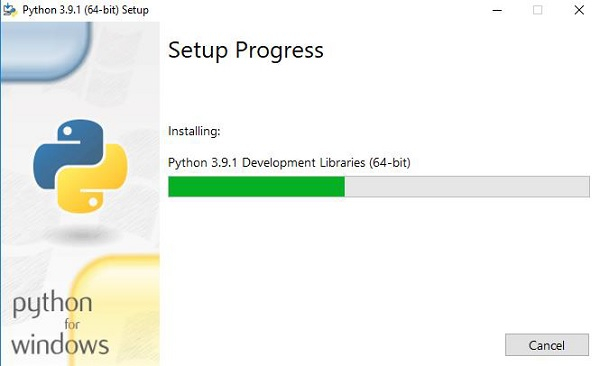
The installation process will take a few minutes to complete and once the installation is successful, the following screen is displayed.
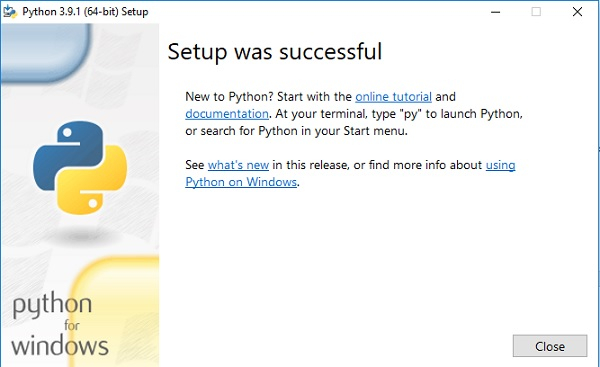
Step 4 − Python install verification method on Windows
To ensure if Python is successfully installed on your system. Follow the given steps −
Open the command prompt.
Type ‘python’ and press enter.
The version of python that you have installed will be displayed if the python is successfully installed on your windows.
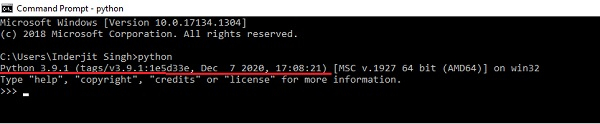
Step 5 − PIP install verification method
Pip is a powerful package management system for Python software packages. Thus, make sure that you have it installed.
To verify if pip was installed, follow the given steps −
Open the command prompt.
Enter pip –V to check if pip was installed.
The following output appears if pip is installed successfully.

We have successfully installed python 3.9.1 and pip on our Windows system




1 Comments
This comment has been removed by the author.
ReplyDelete