Welcome to code with wadood. code with wadood is a platform where you can learn code. Let's start today's blog
I'm going to show you how you can download and install Visual Studio code on your Windows 10. So let's get started so to start with just open your favorite browser and search for Visual Studio Code and the first link which will appear here will be from https://code.visualstudio.com/
So we are going to click on this link and once this website is open straight away you will be able to see it. This green download button for Windows
So we are going to just click on this green button. Which is going to download this executable file .The file is around 50 megabytes. So I'm going to wait for the download to complete.
So now this executable file is downloaded. So I'm going to just click on this file. First of all I'm going to click on this Run button .
Then I'm going to just agree with the license terms and conditions and click on the Next button .
Then choose the location where Visual Studio code will be installed on your operating system. So if you don't have the good reason to change it. Just click on the next button.
Now on the next window if you don't want to create the Start menu. The folder then you can just check this check box but I'm going to just leave it unchecked and then click on next.
Here are some options which you can choose.If you want to create the desktop icon. You can just click fist option.Then there are some other options also which I'm going to just check all the options and then I'm going to click on the next button.
Then click on the install button. Now Visual Studio code will take a few seconds to install so I will wait for the installation to complete
Now as you can see the Visual Studio code setup has been finished . If you want to launch Visual Studio code after it's installed you can just leave this check box checked and then click on the finish button.
Congratulations visual studio code is successfully installed in your computer
If you get any errors in it. You can comment me. I will do my best to solve it


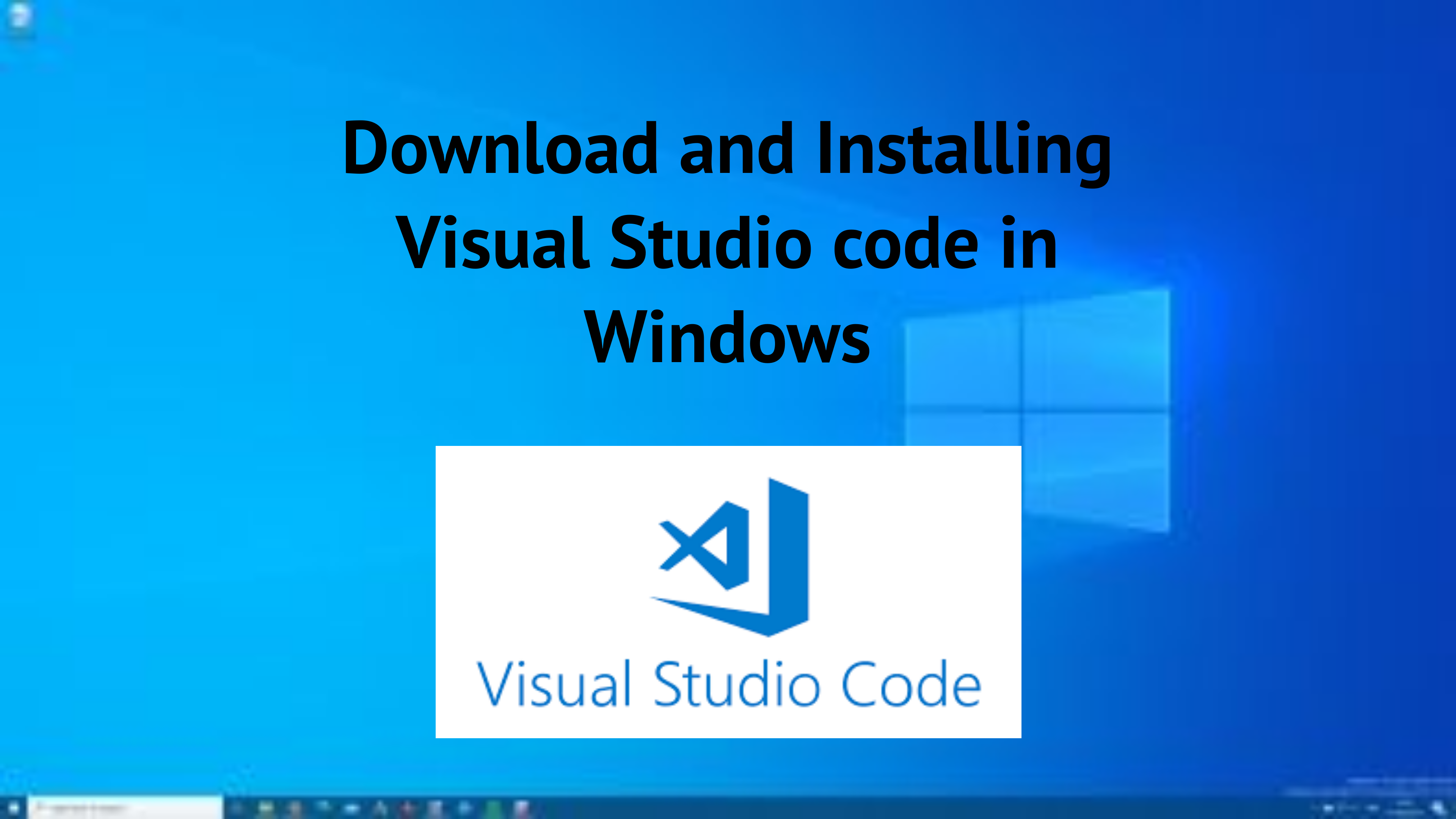

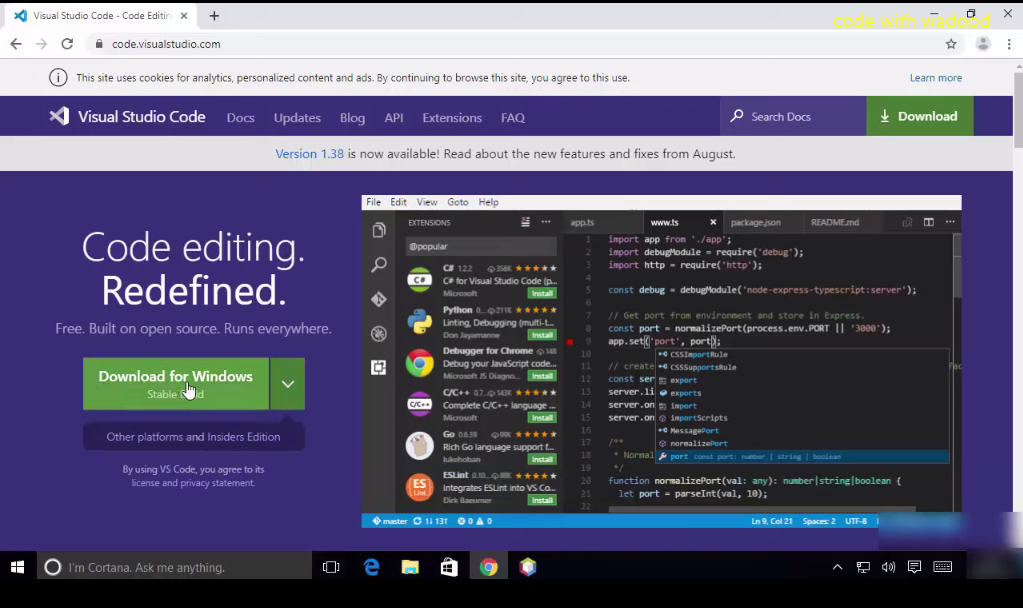
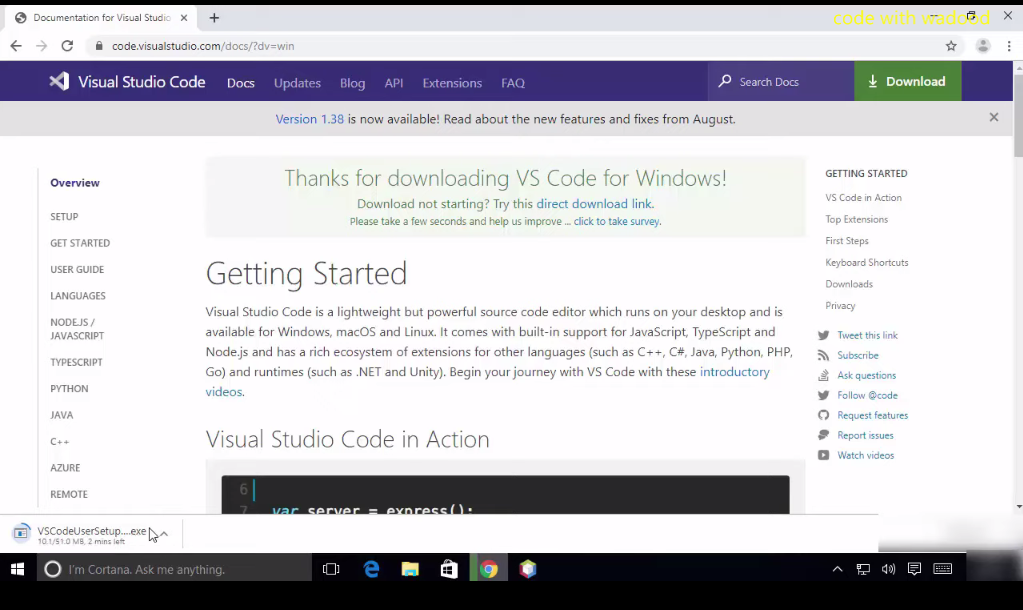
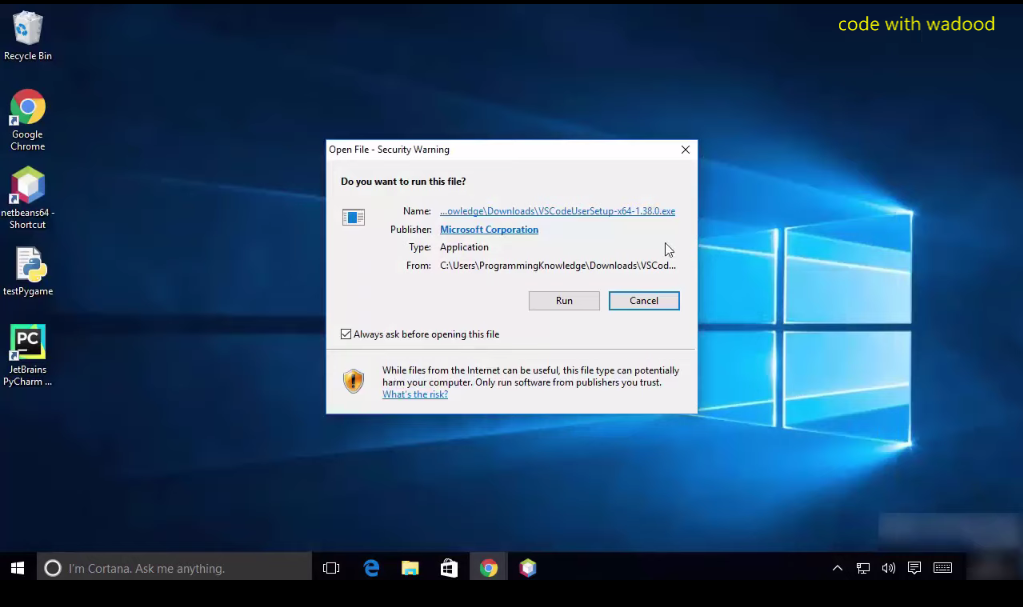

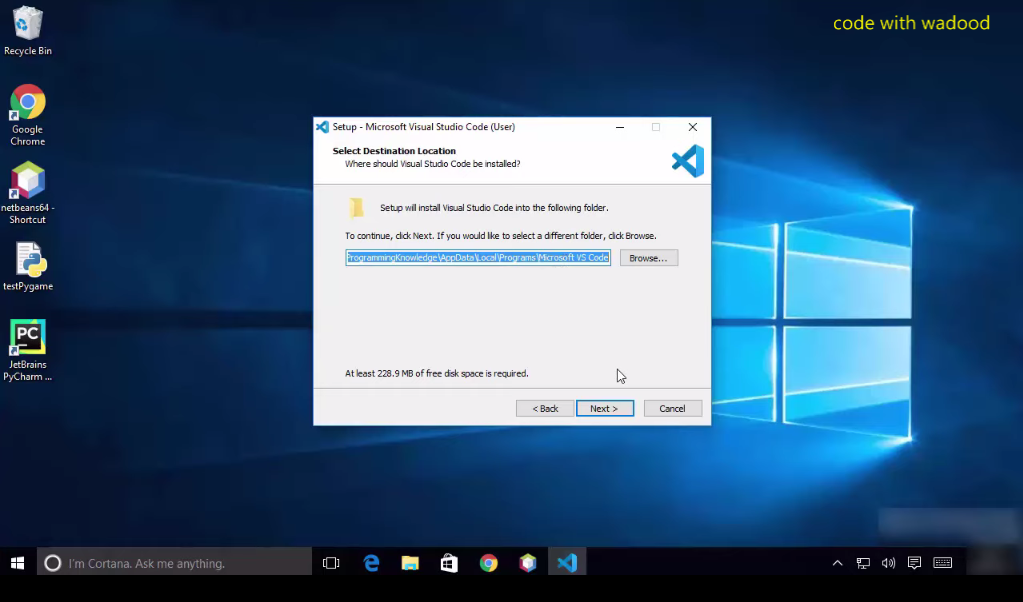



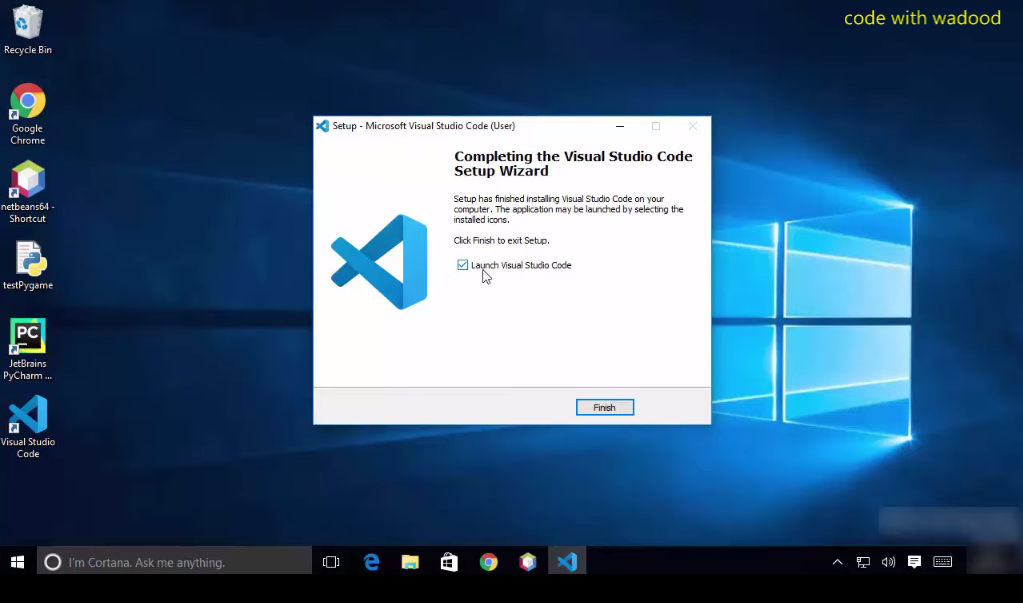


0 Comments